Stewie2k, whose real name is Jake Yip, is currently causing loud discussions in the Counter-Strike community. Stewie2k is recognized for his incredible reflexes and aggressive play. For over two years, fans missed his presence in the pro scene. His recent return as a stand-in for G2 Esports at IEM Dallas 2024 led them to a spectacular victory. While his comeback has revitalized his career, it has also showcased his resilient skills and ability to adapt in high-stakes competitions.
Stewie2k has drawn a lot of attention from CS2 fans and newcomers alike and it’s no wonder everyone wants to know what the secret is. What are the settings that allow him to perform at such a high level? By diving into Stewie2k CS2 settings, we can uncover some of his secrets and, perhaps, improve our own gameplay. Let’s explore his configuration, from his crosshair and viewmodel to his overall game settings.
Stewie2k CS2 Settings
Crosshair Settings
The crosshair is a crucial element in CS2, and Stewie2k’s crosshair settings are finely tuned for precision and visibility. Here’s a detailed look at his crosshair configuration:
- Crosshair Style: Classic
- Color: 5
- Red: 255
- Green: 255
- Blue: 255
- Thickness: 1
- Size: 2.5
- Gap: -2
- Outline: Enabled (1)
- Dot: Disabled
- Alpha: 255
- Sniper Width: 1.5
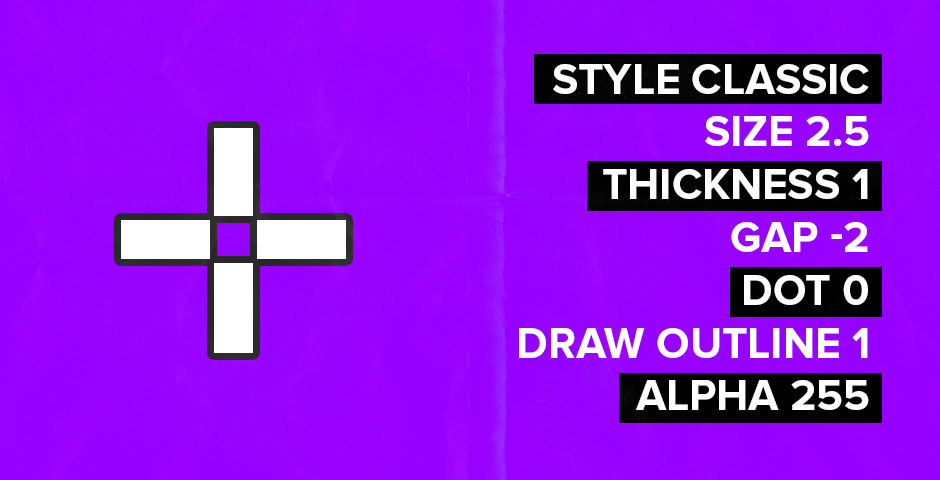
These settings help Stewie2k maintain accuracy and consistency in his shots, providing a clear and unobtrusive aiming point.
Viewmodel Settings
Viewmodel settings determine the position of your weapon on the screen, impacting your field of view and comfort during gameplay. Stewie2k’s viewmodel settings are designed to maximize his awareness and agility:
- FOV:: 68
- Offset X: 2.5
- Offset Y: 0
- Offset Z: -1.5
- Presetpos: 3
These settings provide a balanced and clear view of the weapon, minimizing distractions while ensuring the weapon is in a familiar position.
Mouse Settings
- DPI: 400
- Sensitivity: 2.3
- eDPI: 920
- HZ: 1000
- Zoom Sensitivity: 1.1
- Windows Sensitivity: 6
Video Settings
- Resolution: 1024×768 (Stretched)
- Color mode: Computer monitor
- Brightness: 80%
- Global Shadow Quality: Very High
- Model / Texture Detail: Low
- Texture Streaming: Enabled
- Effect Detail: High
- Shader Detail: High
- Boost Player Contrast: Enabled
- Multicore Rendering: Enabled
- MS Anti-Aliasing: 8x MSAA
- FXAA Anti-Aliasing: Disabled
- Texture Filtering Mode: Anisotropic 8x
- Wait for Vertical Sync: Disabled
- Motion Blur: Disabled
- Use Uber Shaders: Enabled
- Texture Quality: 4:3
- HZ: 240
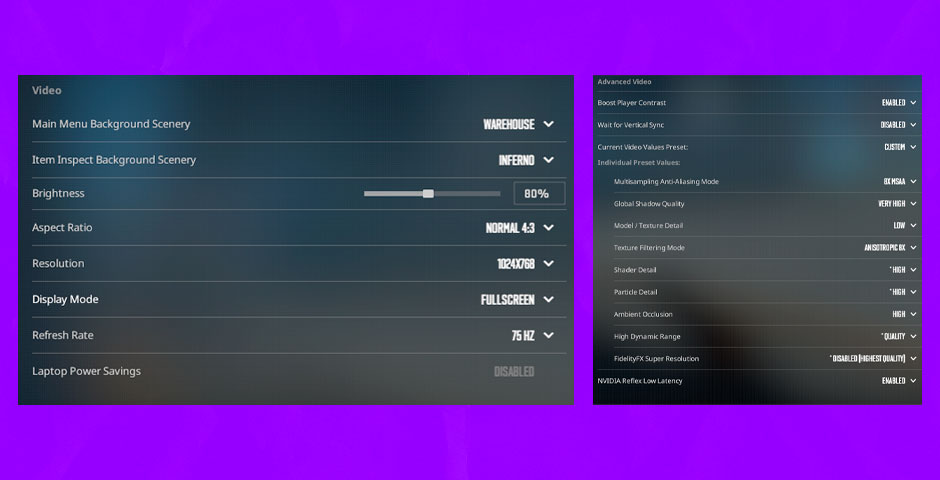
Monitor Settings
- Brightness: 90
- Contrast: 55
- Black eQualizer: 10
- Color Vibrance: 12
- Gamma 4
- Sharpness: 9
- Color Temperature: Bluish
- DyAc: Off
- AMA: Premium
Play Just Like Stewie2k
Stewie2k’s recent performance at IEM Dallas proved that even after a break from professional play, he hasn’t stopped developing his skills. By tweaking Stewie2k CS2 settings, players can gain a competitive edge and possibly replicate some of his legendary skills.
It can be a step in the right direction for any novice player looking to improve their game to experiment with Stewie2k settings. Thus, dive into the settings, tweak them, and watch how these configurations improve your CS2 playing experience.
































![How to Get Cases in CS2: Ultimate Guide [2024]](https://front.stage.jamson-sc.dev/community/wp-content/uploads/2024/08/Main-x-Name-32.jpg)






