This full guide on s1mple CS2 settings in 2024 delves into the preferences and configurations of one of the greatest esports professionals, Oleksandr “s1mple” Kostyliev. Renowned for his exceptional skill in Counter-Strike: Global Offensive, s1mple has earned numerous accolades, including victories at prestigious tournaments such as the PGL Stockholm Major, IEM Katowice, and IEM Cologne. His transition to CS2 and continued success underscores the value of analyzing and understanding his game settings, potentially offering insights to improve your own gameplay.
S1mple’s CS2 Mouse Settings
Mouse: Logitech G Pro X Superlight Red
DPI: 400
Sensitivity: 3.09
eDPI: 1236
Zoom Sensitivity: 1
Windows Sensitivity: 6
Hz: 1000
S1mple’s choice of the Logitech G Pro X Superlight Red indicates a preference for lightweight, precise, and responsive equipment. A DPI of 400 combined with a sensitivity of 3.09 strikes a balance between swift movements and accuracy. The high polling rate (Hz) of 1000 ensures that every movement is registered as quickly as possible, which is crucial in a fast-paced environment like CS2.
Crosshair Settings
Crosshair Code: CSGO-m96TG-Q26FO-n7TRy-p9Kdj-LVQhG
Style: Classic Static
Thickness: 0.1
Length: 2
Gap: -2.1
Color: Custom (Red: 0, Green: 255, Blue: 0)
Alpha: Yes (Value: 255)
The crosshair is pivotal for aiming accuracy. S1mple’s choice of a bright green color enhances visibility against various backgrounds. The custom settings with a thickness of 0.1 and a gap of -2.1 provide a clear view for precise aiming, especially for headshots. The absence of a dot and outline keeps the crosshair minimalistic, reducing distractions and improving focus on the target.
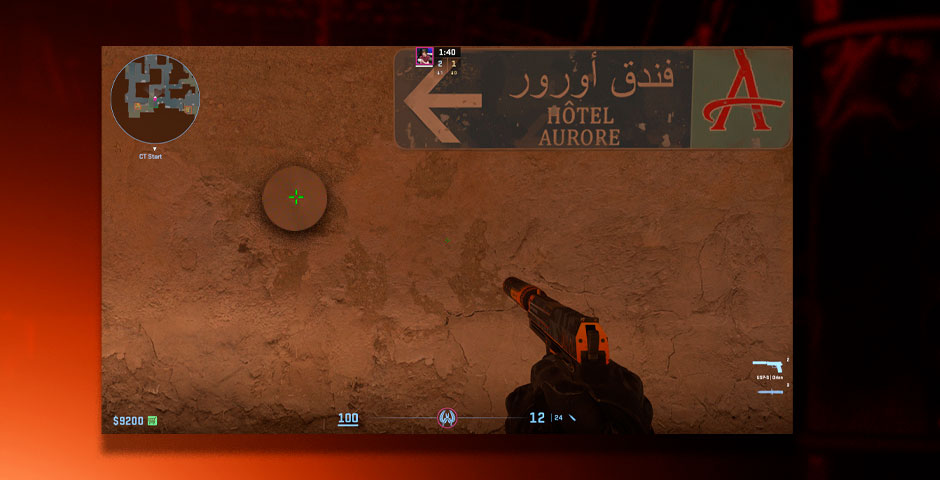
Video Settings
Aimed at maximizing frames per second for smoother gameplay, s1mple’s video settings are minimalist:
Resolution: 1280*960 (4:3 stretched)
Model/Texture Detail: Low
Shader Detail: Low
Particle Detail: Low
Texture Filtering: Bilinear
Anti-Aliasing: 8x MSAA
Shadow Quality: High
Ambient Occlusion: Medium
S1mple’s video settings are geared towards maximizing performance, with a resolution of 1280*960 in a 4:3 stretched aspect ratio. This choice might seem unconventional, but it offers wider models for easier target acquisition. Low settings on model/texture detail, shader detail, and particle detail, combined with bilinear texture filtering, are aimed at maximizing frame rates. High shadow quality is an exception, as it can reveal enemy movements. The disabling of features like FidelityFX Super Resolution and NVIDIA Reflex Low Latency underscores a focus on stable, high FPS over marginal gains in display responsiveness.
Viewmodel Settings
viewmodel_fov 68; viewmodel_offset_x 2.5; viewmodel_offset_y 0; viewmodel_offset_z -1.5; viewmodel_presetpos 3;
S1mple’s viewmodel settings, with a field of view at 68 and specific offsets, are designed to keep the weapon model unobtrusive, ensuring a clear view of the environment. This setup is crucial for spotting enemies and making accurate shots.
Launch Options
-freq 360 -novid -console +fps_max 0
The launch options s1mple uses are tailored for a seamless gaming experience, with commands to skip the intro video, open the console automatically, and remove the FPS cap, allowing for the highest possible frame rates his system can deliver.

HUD and Radar Settings
HUD Scale: 1
HUD Color: Green
Radar Centers The Player: Yes
Radar Hud Size: 0.83
Radar Map Zoom: 0.45
A HUD scale of 1 and radar settings optimized for visibility ensure that s1mple can quickly gather information from the HUD and radar without it being too intrusive. The green HUD color maintains consistency with his crosshair, and radar settings adjusted for size and zoom allow for efficient navigation and enemy tracking.
Adapting S1mple’s Settings
While s1mple’s settings provide a valuable reference, it’s important to remember that comfort and personal preference play significant roles in performance. Experimenting with variations of these settings can help find the perfect balance that suits your playstyle. Adjusting mouse sensitivity, crosshair design, and video settings gradually will let you adapt without overwhelming changes. Observing the impact of each adjustment on your gameplay is key to understanding what works best for you.
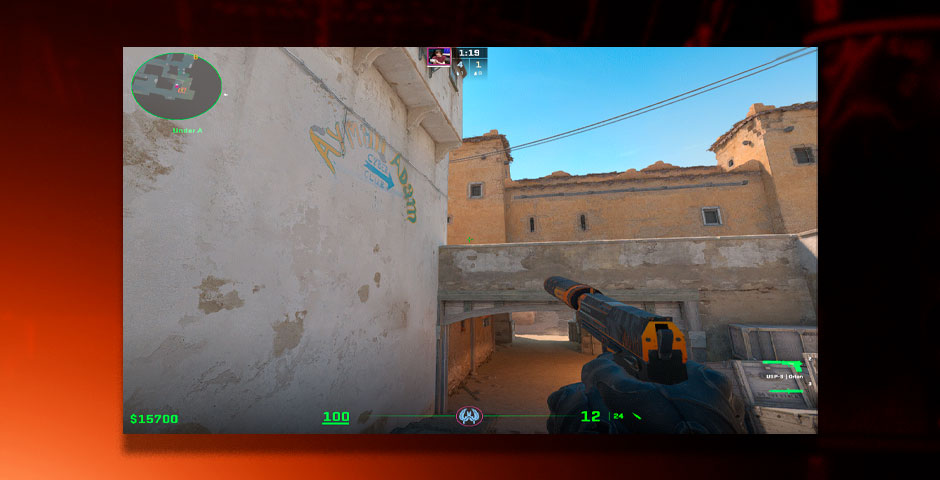
Conclusion: A Deep Dive into s1mple’s CS2 Settings
Adopting or adapting to s1mple’s CS2 settings offers a unique opportunity to glean insights from one of the most skilled players in the esports realm. While personal preference and play style are paramount in choosing the right settings, examining the intricacies of s1mple’s setup provides a solid foundation for anyone looking to improve their game. Whether you’re adjusting your mouse sensitivity, refining your crosshair, or optimizing your video settings, integrating aspects of s1mple’s configuration could be the key to unlocking a higher level of play. Remember, the goal isn’t to mimic s1mple exactly but to understand the rationale behind his choices and how they might enhance your performance in CS2. By exploring and possibly incorporating s1mple CS2 settings into your gaming strategy, you embark on a path of continuous improvement and learning, essential for anyone aiming to excel in the competitive landscape of Counter-Strike.
































![How to Get Cases in CS2: Ultimate Guide [2024]](https://front.stage.jamson-sc.dev/community/wp-content/uploads/2024/08/Main-x-Name-32.jpg)






