One of the most remarkable players in the Counter-Strike 2 universe, Robin “ropz” Kool, is well-known for both his outstanding skills and the strategic nuance he infuses into his gameplay. Ropz is recognized for his accurate aim and strategic placement, and he has established a reputation as a player who can decisively change the course of a game. His versatility, which allows him to excel in a variety of roles from cunning lurkers to sharpshooting riflers, demonstrates his mastery over the game. This guide provides a comprehensive overview on ropz CS2 settings, which many aspiring players seek to emulate in hopes of replicating his success.
Ropz Mouse Settings
- DPI: 400
- Sensitivity: 1.77
- eDPI: 708
- Zoom Sensitivity: 1.0
- Hz: 1000
- Windows Sensitivity: 6
- Raw Input: On (ensures in-game sensitivity is used, not desktop)
- Mouse Acceleration: Off
- Mouse Model: Zowie EC2
Ropz Monitor Settings
DyAc: Premium
Black eQualizer: 1
Color Vibrance: 14
Low Blue Light: 0
Picture Mode: Standard
Brightness: 50
Contrast: 35
Sharpness: 5
Gamma: Gamma 5
Color Temperature: User Defined
AMA: High
Ropz is renowned for his role as a lurker—a position that requires stealth, strategic positioning, and pinpoint accuracy. His settings are meticulously tailored to enhance these aspects of gameplay:
Low DPI and Sensitivity: Ropz’s choice of a low DPI (400) and sensitivity (1.77) allows for precise aiming, crucial for a lurker who often engages in pivotal one-on-one fights.
High Refresh Rate and Resolution: The 240 Hz refresh rate and 1080p resolution ensure that visuals are smooth, which is critical for spotting and reacting to fast-moving targets.
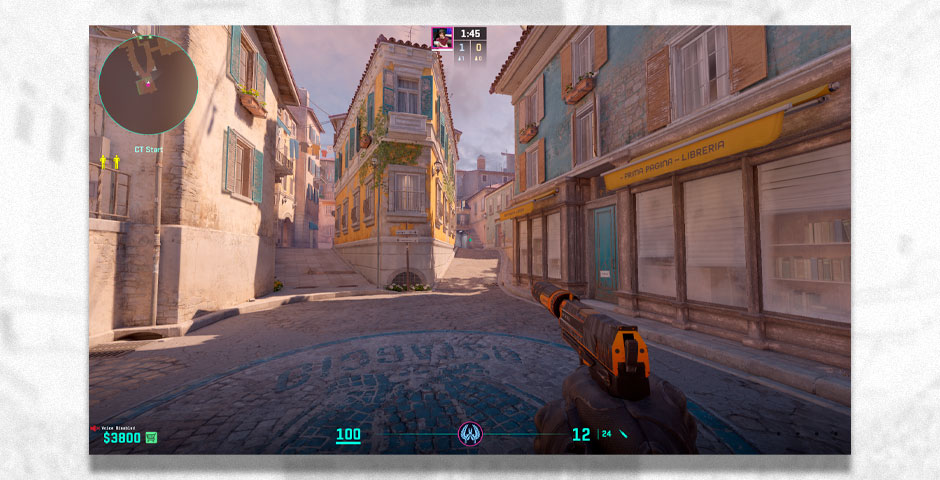
Ropz Video Settings
- Main Menu Background: Italy
- Color Mode: Computer Monitor
- Brightness: 80%
- Aspect Ratio: 16:9 (Widescreen)
- Resolution: 1920×1080
- Display Mode: Fullscreen
- Refresh Rate: 240 Hz
- Scaling Mode: Native
- Laptop Power Savings: Disabled
Advanced Video Settings
Boost Player Contrast: Enabled
Wait for Vertical Sync: Disabled
Multisampling Anti-Aliasing Mode: CMAA2
Global Shadow Quality: Very High
Model/Texture Detail: Medium
Texture Filtering Mode: Anisotropic 16x
Shader Detail: Low
Particle Detail: Low
Ambient Occlusion: High
High Dynamic Range: Quality
FidelityFX Super Resolution: Disabled (Highest Quality)
NVIDIA Reflex Low Latency: Enabled + Boost
Crosshair Settings
- Crosshair Code: CSGO-UcXBk-p9Jpo-tJiAr-J6qNc-mRFuA
- Draw Outline: 0
- Alpha: 255
- Color: 1
- Blue: -1000
- Green: 0
- Red: -1000
- Dot: 0
- Gap: -3
- Size: 2
- Style: 4
- Thickness: 0
- Sniper Width: 1
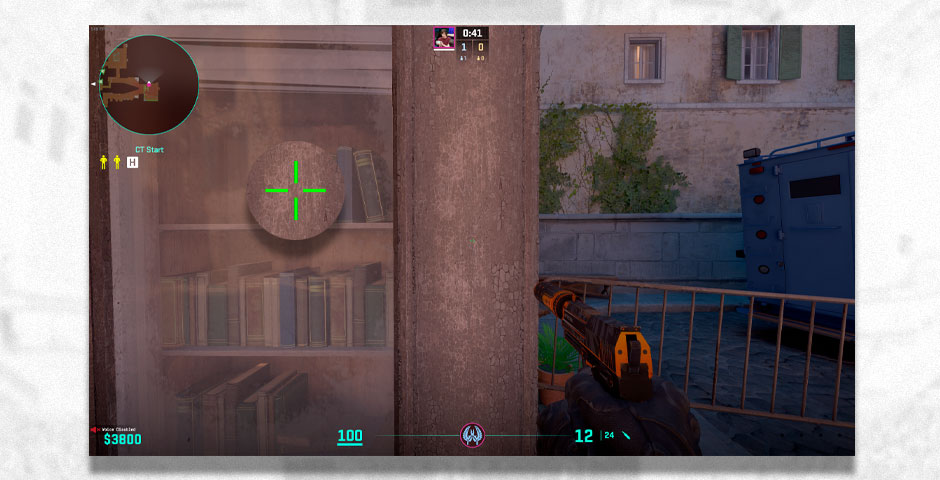
Viewmodel Settings
viewmodel_fov 68; viewmodel_offset_x 2.5; viewmodel_offset_y 0; viewmodel_offset_z -1.5; viewmodel_presetpos 3;
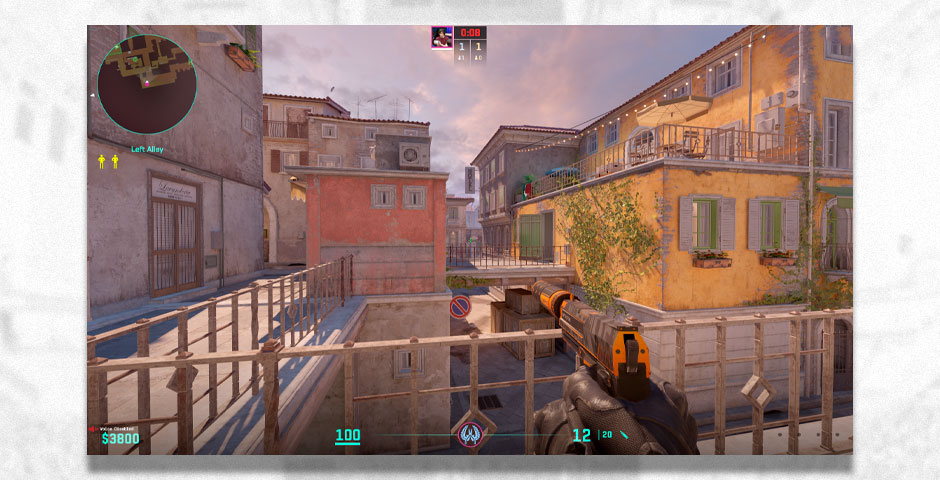
Launch Options
-novid -tickrate 128
Tips for Adapting Ropz’s Settings
While it’s beneficial to start with ropz’s settings, it’s important to adapt them to suit your personal comfort and play style:
Experiment with Sensitivity: Start with ropz’s sensitivity settings, but adjust them slightly to find the perfect balance for your hand movement and reaction time.
Adjust Crosshair for Visibility: Ropz uses a specific crosshair setting that may not suit everyone. Experiment with different sizes, colors, and gaps to find what best helps you aim.
Monitor and Video Adjustments: Depending on your monitor’s capabilities and your personal preference for visual clarity, tweak the brightness, contrast, and other display settings.
Tailoring Ropz CS2 Settings for Optimal Performance
Adopting ropz’s settings in Counter-Strike 2 can be a great starting point for anyone looking to improve their gameplay. However, it’s crucial to remember that personalization is key. Use these settings as a baseline and tweak them gradually to match your personal play style and comfort. This approach ensures that you not only imitate a professional setup but also optimize it to enhance your own gaming experience. By fine-tuning ropz CS2 settings to your needs, you’ll be well on your way to achieving better results in your games.
































![How to Get Cases in CS2: Ultimate Guide [2024]](https://front.stage.jamson-sc.dev/community/wp-content/uploads/2024/08/Main-x-Name-32.jpg)






