In the fast-paced world of Counter-Strike, a sharp awareness of your surroundings can be the difference between victory and defeat. The radar, often referred to as the minimap, is a vital tool that offers real-time information about the positions of your teammates, opponents, and the bomb’s location. The beauty of the radar lies in its high degree of customization, allowing players to fine-tune it to their preferences or even emulate the settings of their favorite CS2 professional players. In this comprehensive guide, we will delve into the intricacies of CS2 radar settings, equipping you with the knowledge to optimize this essential tool for maximum effectiveness.
Mastering Radar Settings in CS2
How To Set Up a New Radar in CS2
Customizing your radar in CS2 is a powerful way to gain an edge over your opponents. Here are the key elements you can adjust to tailor your radar to your liking:
Radar Position: The radar can be positioned anywhere on your screen, allowing you to place it where it’s most comfortable for you. To change the radar’s position, use the following CS2 radar command:
cl_radar_always_centered 0
Centered or Dynamic: Choose between a centered or dynamic radar. A centered radar keeps your character at the center of the screen, while a dynamic radar moves as you look around. Dynamic radars can provide a broader field of view but may require more attention.
Player and Bomb Icons: Customize the size of player and bomb icons on the radar. Larger icons can help you spot them more easily, while smaller icons provide a broader view. Adjust these based on your preference and the level of detail you need.
Scale: The radar’s scale determines how zoomed in or out it appears. You can make it as large as the whole map or shrink it for a more compact overview. Experiment with different scales to find the one that suits your gameplay style best.
Radar Opacity: Fine-tune the radar’s transparency so that it provides essential information without obstructing your view of the game. Striking the right balance is essential, so it enhances your awareness without distraction.
Radar Range and Other Settings
In addition to the basics, there are other CS2 map settings and radar settings worth exploring:
Radar Range: Adjust the radar’s range to focus on a specific area of the map. This can be particularly useful when holding or attacking a specific bombsite. Use the console command cl_radar_scale [value] to set the radar range.
Radar Rotate: Enable radar rotation to match the orientation of your character. This can make it easier to interpret the radar information in relation to your position. Use the command cl_radar_rotate 1 to enable radar rotation.
CS2 radar colors: Personalize your radar by changing its color scheme. Customizing the colors can help you differentiate between teammates and opponents more easily. Use the console command cl_radar_color [R] [G] [B] to set the radar’s color. Replace [R], [G], and [B] with the values for the color you prefer.

CS2 Best Radar Settings
While radar settings are subjective and depend on your playstyle, finding the best radar settings CS2 is crucial. Here are some recommended radar settings that many professional players find effective:
Position: Place the radar slightly above the center of the screen for optimal visibility.
Scale: Set the radar scale to a comfortable size, allowing you to see the entire map without straining your eyes (e.g., 0.4 to 0.7).
Opacity: Keep the radar semi-transparent to avoid interfering with your gameplay.
Icons: Opt for slightly larger icons to make player and bomb locations more conspicuous.
It’s important to remember that these settings serve as starting points. Feel free to experiment and adjust them to match your unique preferences and playstyle.
Console Command for Radar Settings
To modify radar settings in CS2, use the following console command:
cl_radar_scale [value]
Replace [value] with your desired radar scale, such as 0.3 for a smaller radar or 0.8 for a larger one.
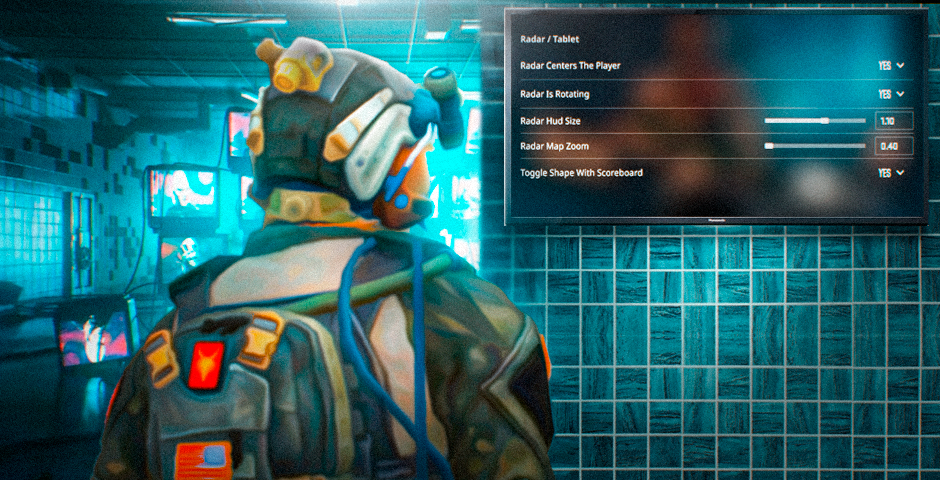
Perfecting Your CS2 Radar Settings
Mastering radar settings in CS2 is a vital skill that can greatly enhance your gameplay. Customizing your radar to align with your preferences and playstyle can provide a significant advantage. Whether you favor a centered or dynamic radar, larger or smaller icons, or specific radar positions, the options are at your disposal. Experiment with different settings, find what suits you best, and take inspiration from the configurations of professional players. Armed with the right radar settings, you’ll be better prepared to make quick, informed decisions and lead your team to victory in the world of CS2.
In the ever-evolving realm of CS2 radar settings, staying adaptable and continually fine-tuning your radar setup can give you a competitive edge that can make all the difference in your CS2 matches.













































![How to Get Cases in CS2: Ultimate Guide [2024]](https://front.stage.jamson-sc.dev/community/wp-content/uploads/2024/08/Main-x-Name-32.jpg)






