Ilya “m0NESY” Osipov, a luminary in the realm of Counter-Strike, has established himself as a force to be reckoned with, particularly since joining G2 Esports and contributing significantly to their triumphs at IEM Katowice 2023 and IEM Cologne 2023. While inheriting m0NESY’s settings in CS2 won’t bestow his extraordinary talent, they could provide that slight edge needed to escalate your gameplay. Below is a comprehensive guide to m0NESY CS2 settings, encapsulating monitor, graphics, crosshair configuration, mouse specifics, launch parameters, video settings, and other preferences.
Monitor and Graphics Settings
Monitor: BenQ XL2546K, 240Hz, 24.5-inch diagonal. DyAc technology is disabled to maintain consistency across different monitors used in tournaments.
NVIDIA Control Panel: Set for maximum performance, emphasizing on maximizing frame rates over graphical fidelity.
m0NESY’s preference for the BenQ XL2546K and his decision to disable DyAc technology highlight the importance of consistency in competitive play. This choice suggests a preference for a stable and predictable visual experience over potentially smoother visuals that DyAc might offer. It emphasizes the priority of adaptability across various tournament settings, suggesting that players should train under conditions that mimic the variability of competitive environments.
Crosshair Settings
Crosshair Code: CSGO-CeVsa-CaTAo-FfAfU-FZbX9-AvXsO
Appearance: Classic Static, green color, with thickness set to 1, gap of -4, no outline, dot, or follow recoil. The Alpha Value is maxed at 255 for visibility.
The green color of m0NESY’s crosshair is a strategic choice due to its visibility against multiple backgrounds within the game. This color minimizes the chances of the crosshair blending into the environment, ensuring it remains prominent in a wide range of scenarios. The specific configuration used by m0NESY, with a small gap and thickness, aims for precision, allowing for clearer sight on targets without the crosshair obscuring the view.
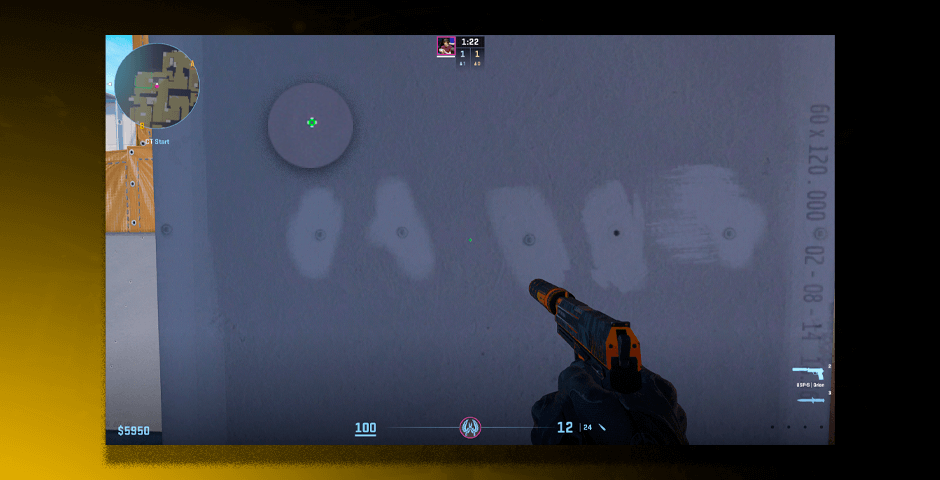
Mouse Settings
Model: Logitech G Pro X Superlight 2
DPI: 400
Sensitivity: 2 (eDPI: 800)
Zoom Sensitivity: 1
Hz: 2000
This setup focuses on comfort and precision, especially with zoom sensitivity tailored for AWP precision. The Logitech G Pro X Superlight 2 is renowned for its accuracy and lightweight design, which can significantly reduce hand fatigue during long gaming sessions. The choice of 400 DPI and a sensitivity setting of 2 strikes a balance between swift movements and aim precision. The low zoom sensitivity is particularly crucial for sniping, reducing the likelihood of over-aiming at long distances.
Launch Parameters
Commands: -freq 240 -novid -tickrate 128 +rate 786432 -console +cl_interp_ratio 1 +fps_max 0
These commands optimize the game’s launch, aligning with the monitor’s refresh rate and enabling various performance settings.
The launch parameters m0NESY uses are tailored to ensure the game runs as smoothly as possible, leveraging the high refresh rate of his monitor and optimizing the game’s network settings for minimal latency. The inclusion of “+fps_max 0” allows the game to run at the highest possible frame rate, reducing input lag and making the gameplay feel more responsive.
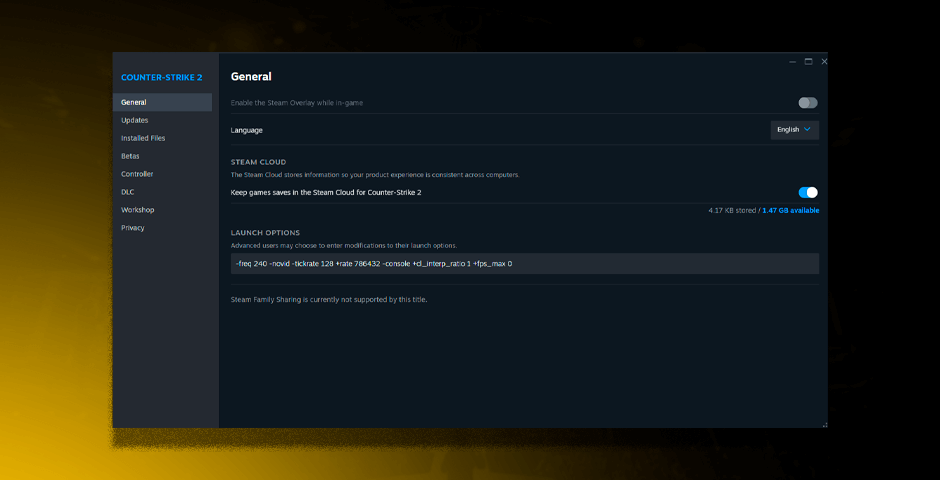
Video Settings
Color Mode: Set to “Computer Monitor” for true-to-life colors, enhancing visual clarity and making it easier to distinguish between different elements on the screen.
Brightness: Increased to 93 percent, significantly above the default setting, to ensure enemies and crucial details are easier to spot in darker areas of maps.
Display Mode: Always in Fullscreen to minimize input lag and ensure the game runs as smoothly as possible, leveraging the full resources of the GPU.
Boost Player Contrast: Disabled, suggesting that m0NESY prefers a more consistent visual experience over artificially enhanced contrasts, which can sometimes lead to distracting visuals.
Wait for Vertical Sync: Disabled, a crucial setting for competitive play, as enabling V-Sync can introduce input lag, hindering the player’s reaction times.
Multisampling Anti-Aliasing Mode: Set to 8x MSAA, a surprisingly high setting that smooths out jagged edges, making it easier to identify players at a distance without compromising performance significantly on modern hardware.
Global Shadow Quality: High, allowing for better visualization of shadow details which can be crucial for spotting players in concealed positions.
Model/Texture Detail: Low, minimizing distractions and potentially increasing frame rates by reducing the detail of models and textures in the game environment.
Texture Filtering Mode: Bilinear, the lowest setting, to reduce the sharpness of textures, potentially improving frame rates with minimal impact on gameplay-critical visual clarity.
Shader Detail: Low, reducing the quality of shader effects, which can improve performance without significantly affecting the ability to identify enemies.
Particle Detail: Low, minimizing distracting effects from explosions and gunfire, ensuring that performance remains consistent even in chaotic situations.
Ambient Occlusion: High, an interesting choice as it enhances depth perception and realism by improving how light interacts with the environment. This setting suggests a preference for a certain level of visual depth to better judge distances and player positioning.
High Dynamic Range: Set to Performance, optimizing the game’s lighting without the additional processing required for higher HDR settings.
FidelityFX Super Resolution: Disabled, indicating a preference for raw graphical output without upscaling techniques, ensuring the game runs as directly rendered by the GPU for maximum accuracy and performance.
NVIDIA Reflex Low Latency: Disabled, suggesting that m0NESY relies on his hardware’s native performance without the need for additional input lag reduction technologies.
Viewmodel and HUD
Viewmodel: Default settings with minor adjustments for personal comfort:
viewmodel_fov 68; viewmodel_offset_x 2.5; viewmodel_offset_y 0; viewmodel_offset_z -1.5; viewmodel_presetpos 3;
HUD: Scaled to 0.95 and colored green, with a radar that adjusts based on player movement.
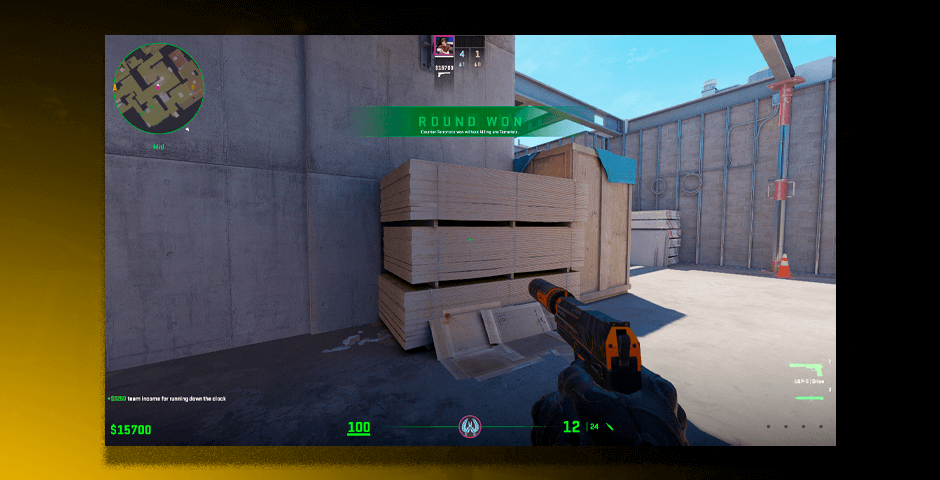
Tailoring m0NESY’s Pro Settings to Your Competitive Edge
Adopting m0NESY’s settings in CS2 can serve as a solid foundation for players looking to optimize their gameplay. It’s a blend designed not just for the elite but for any player aiming to refine their gameplay by tweaking the settings to what suits them best. Counter-Strike’s adaptability allows for a wide range of customizations, encouraging players to explore what best enhances their performance and enjoyment of the game. All in all, m0NESY CS2 settings underscores a balance between performance optimization and personal comfort.
































![How to Get Cases in CS2: Ultimate Guide [2024]](https://front.stage.jamson-sc.dev/community/wp-content/uploads/2024/08/Main-x-Name-32.jpg)






