Getting to know the colorful globe of Counter-Strike 2 and customizing your player character with striking weapon skins is an exciting adventure. The wide range of cosmetic goods in CS2 not only improves the visuals of your gaming but also lets you customize your in-game weapons. But it’s wise to take a closer look before investing your hard-earned cash in these digital assets.The question then arises: how to inspect skins in CS2 effectively, particularly those tempting ones you’ve had your eye on but haven’t added to your collection yet?
Understanding CS2 Skins
In CS2, skins are more than just decorations; they are a fusion of art and personality. They come in a range of designs, from popular ones to rare, in-demand editions requiring notice and, occasionally, a substantial financial outlay. These skins can be obtained in a number of ways, including through purchases made on the Steam Community Market, in-game drops, and the excitement of case openings.
Steps to Take Before Inspecting Skins
Key to inspecting skins is enabling the developer console, a step that unlocks deeper game customization and interaction, including skin inspection capabilities.
Enabling the Developer Console
It’s easy to do: just go to the game’s settings and choose “Enable Developer Console” to get started on thoroughly investigating the cosmetic options in the game.
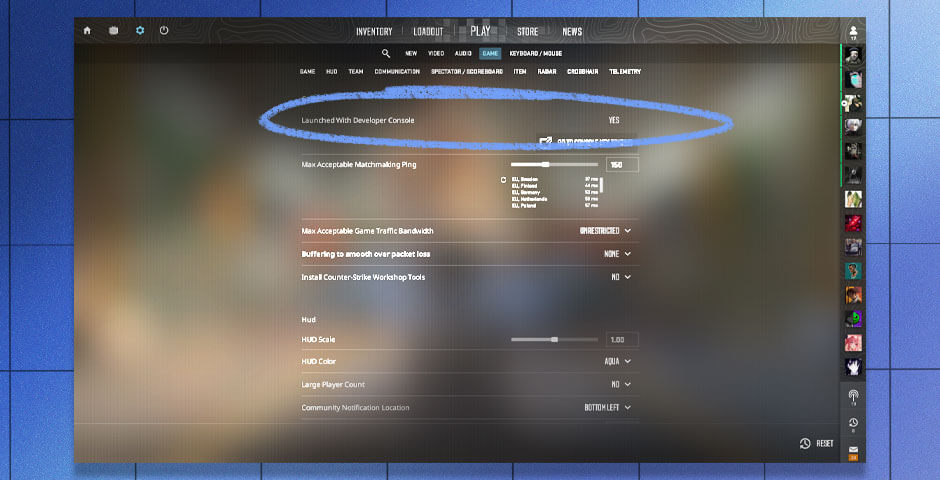
How to Inspect Skins in CS2
Inspecting Owned Skins
It’s easy to view skins in your inventory and get a clear idea of the style and composition of your collection.
Inspecting Unowned Skins
You can preview such goods through a little more difficult method for those skins that you haven’t yet obtained. You can see a glimpse of skins that are not in your collection by using public inventories and examine links.
Steps to Inspect Unowned Skins
- Locate the owner’s Steam account and navigate to their CS2 inventory.
- Find the desired skin, view its details, and copy the “Inspect in-game” link.
- Open the CS2 console, paste the link, adjust it for compatibility, and inspect away.
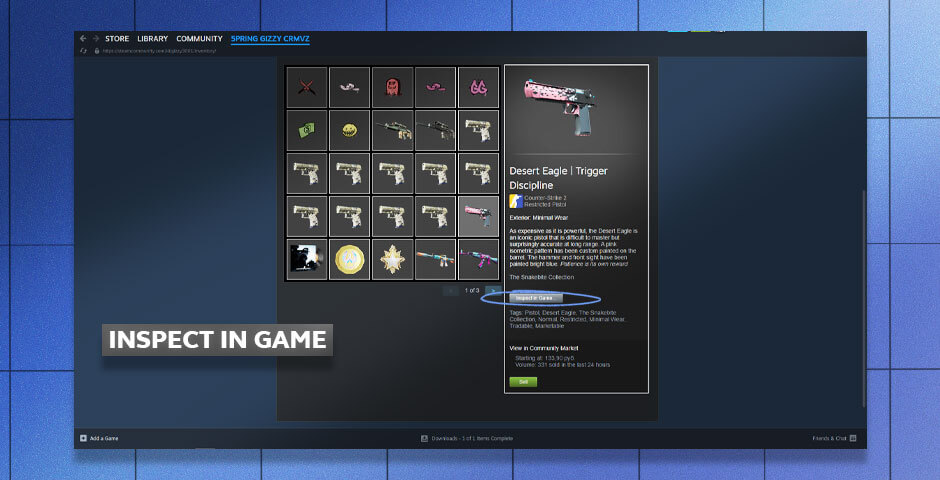
In-Depth Exam of Skin Inspection
Beyond the fundamentals, inspecting a skin in CS2 provides a tactile and visual investigation of the subtleties of the item’s design.
Want to get free CS2 skins? This guide introduces you to five effective methods that have been tried and tested by experienced players.
The Aesthetics of Inspection
Each skin in CS2 has a unique vibe and backstory. By inspecting, you can get a close-up look at the artistry that goes into every design, from the dynamic color schemes that distinguish each skin to the minute details in the textures. For those who truly want to customize their gaming experience, this step is essential.
Functional Beauty
It goes beyond appearances, though. A skin’s feel “in action” has a big impact on how you enjoy your game. You can feel a skin’s movements, reload animations, and compatibility with various in-game settings by closely inspecting it. Although it is frequently disregarded, this useful feature is vital for engaging gaming.
The Future of Inspecting Skins in CS2
The community surrounding CS2 is always changing, which leads to advancements in the way we use, examine, and appreciate skins in the game. Future releases might bring in more immersive and interactive methods to examine skins, such VR integration or user-driven platforms for sharing and exhibiting collections.
Strategies for Effective Skin Inspection
Examine skins with an eye on long-term enjoyment as well as instant visual appeal. How does this skin seem in the game with different lighting settings? Does it have any distinctive features or animations? These factors guarantee that you make the best-informed decision possible.
Curious about CS2 skins durability? Learn if skins wear out over time in our comprehensive guide. Get the facts on preserving your cosmetic investments.
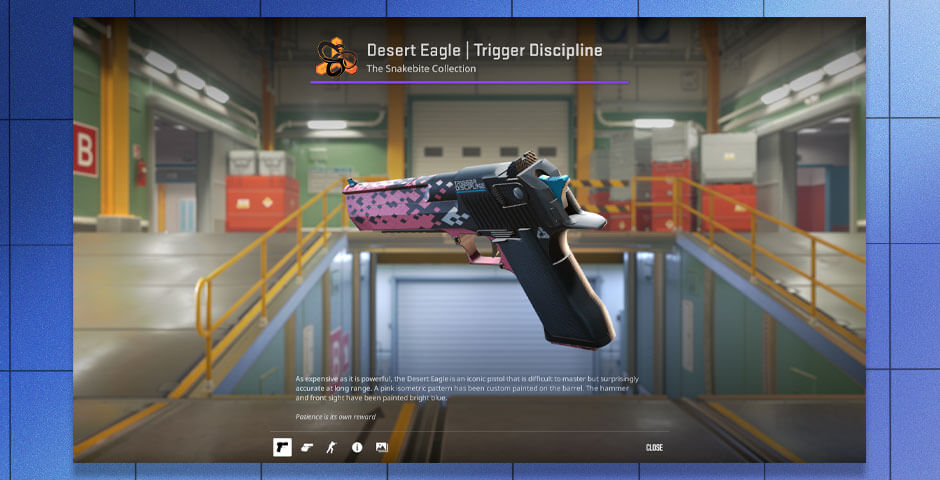
Conclusion: Why Inspect Skins in CS2?
Any player wishing to make an investment in their in-game appearance has to know how to inspect skins CS2. You can make sure your choices improve both your gaming and your personal expression by taking the time to consider the functional and aesthetic aspects of each skin. We foresee even more immersive and entertaining methods to examine and enjoy Counter-Strike 2 skins as the community’s inventions develop further, making every purchase a step closer to customizing your gameplay experience.
































![How to Get Cases in CS2: Ultimate Guide [2024]](https://front.stage.jamson-sc.dev/community/wp-content/uploads/2024/08/Main-x-Name-32.jpg)






