CS2 Radio commands are indispensable for communication among teammates in the game. They serve the obvious function of maximizing team cooperation during intensive gameplay by rapidly and effectively communicating important information. To do this, gamers frequently assign radio orders to particular keys so they may be accessed right away. Each command triggers both a corresponding voice line and a message in the chat area, enhancing clarity and comprehension However, many CS2 players avoid using microphones for various reasons, and typing out callouts and communications can be cumbersome. Recognizing these challenges, Valve has implemented a comprehensive radio system, offering concise yet impactful callouts and actions at the touch of a button. Explore this article to discover the array of radio commands CS2 provides and learn how to leverage them effectively for strategic advantage!
What Are CS2 Radio Commands?
At the heart of CS2’s communicative framework lies the radio directive, a streamlined conduit for imparting vital communiqués amongst comrades. These directives encompass a gamut of calls to action, solicitations, and acknowledgments, routinely employed in the heat of conflict. Examples include commands like “Roger,” “Stick Together,” and “Enemy Spotted,” among others.
Invoking a radio directive triggers a dual emission: an auditory clip of the character’s voice and a synchronous text message, providing teammates with both aural and visual indicators to expedite cohesive action. These CS2 radio commands are veiled from adversaries, thus safeguarding strategic maneuvers.

How to Utilize CS2 Radio Commands
Beyond the preset options, the game’s architecture permits the tailoring of radio directives through custom key bindings. Herein lies a primer on optimizing your use of CS2 radio commands:
Accessing the Console:
- To begin, access the console in CS2 by pressing the tilde key (~) on your keyboard.
Binding Commands:
- Once the console is open, you can bind specific radio commands to keys of your choice. You’ll need to know the exact name of the command you wish to bind. For instance, if you want to bind the “Regroup Team” command, which is named “regroup,” you’ll follow these steps:
In the console, type:
bind [your chosen key] [command name]
For example, to bind the regroup command to the “m” key, you would enter:
bind m regroup
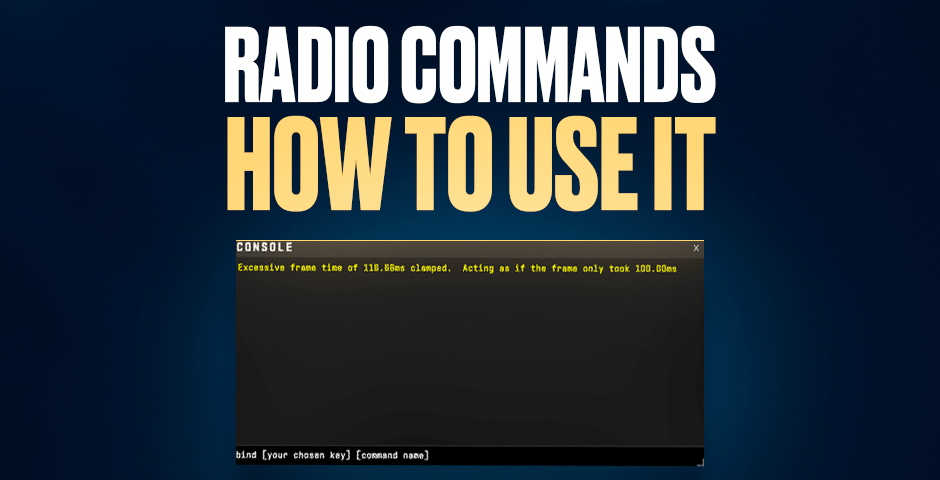
The console is also a gateway to a broader spectrum of commands and customization opportunities, delineated as follows:
RADIO1
This command opens the first radio command menu, which contains commands related to commanding messages. These commands help teams plan their next moves and execute strategies effectively. It’s recommended to bind this command to a key for quick access during gameplay.
RADIO2
Activating this command brings up the second radio command menu, which is filled with flavorful messages aimed at cheering up the team. These messages can boost morale and foster a positive atmosphere among teammates, enhancing overall team cohesion.
RADIO3
The third radio command menu is accessible via this command and contains reporting messages. These commands provide useful information to teammates, such as enemy sightings or status updates. Utilizing these commands can improve team awareness and facilitate better decision-making on the battlefield.
IGNORERAD
Typing this command in the console will ignore all radio commands, muting radio chat from teammates and bots. This command can be particularly helpful if a teammate is excessively spamming radio commands in the team chat, allowing for a more focused and less distracting gaming experience.
By familiarizing yourself with these radio command menus and utilizing them effectively, you can enhance communication with your team and increase your chances of success in CS matches.
Muting CS2 Radio Commands
In CS2, there are situations where you might prefer not to hear or see radio commands. Fortunately, there are simple methods to mute these commands:
Method 1: Using the console, you can quickly mute radio commands by typing “ignorerad“. This command effectively silences all incoming radio communications.
Method 2: Alternatively, you can bind the mute function to a specific key for even quicker access. To do this, follow these steps:
- Open the console.
- Type the following command:
bind [desired key] ignorerad
For example, to bind the mute function to the “y” key, you would enter:
bind y ignorerad
By utilizing either of these methods, you can easily mute radio commands in CS2, ensuring a distraction-free gaming experience whenever necessary. Choose the method that suits your preferences and enjoy uninterrupted gameplay.
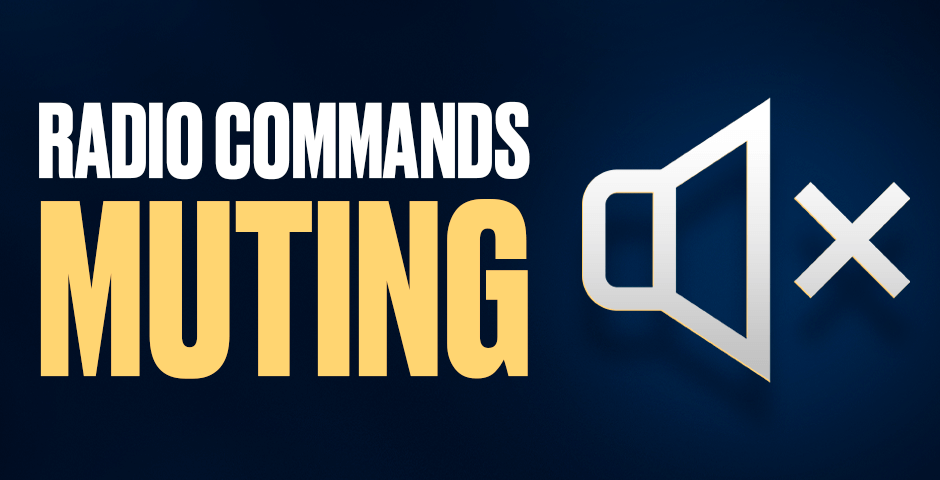
The Importance of Radio Commands in CS2
While radio commands in Counter-Strike 2 offer a convenient means of quick communication, their importance may not be considered paramount. Unlike voice chat or team text chat, radio commands are limited to playing predefined words or short phrases. For players disinclined or unable to use voice chat, radio commands remain a vital communication lifeline.
In many cases, players opt to utilize their microphones or team chat to convey more detailed information and strategies. Voice chat enables real-time communication and collaboration, allowing teams to quickly adjust to changing circumstances. Additionally, group text messaging allows for the sharing of longer messages, which helps to clarify the delivery of intricate strategies or detailed directives.
However, while radio commands may not be as versatile as other communication methods, they still hold value in certain situations. Radio commands can provide a rapid and effective way to communicate important information in lightning-fast gaming scenarios where it’s critical to communicate quickly, such as informing allies of enemy sightings or summoning assistance. For players disinclined or unable to use voice chat, radio directives remain a vital communication lifeline.
Mastering CS2 Radio Commands: Enhancing Communication and Teamwork
In summation, radio commands are the linchpin of effective communication within the CS2, facilitating instantaneous and coherent team interactions. While they may not encompass the communicative breadth of voice or text chat, their simplicity and immediacy are invaluable in the crucible of combat. Mastery over these CS2 radio commands can significantly elevate teamwork and, by extension, the likelihood of triumph. Integrating these directives into a holistic communication strategy can markedly enhance the cohesiveness and performance of your cadre in CS2.
































![How to Get Cases in CS2: Ultimate Guide [2024]](https://front.stage.jamson-sc.dev/community/wp-content/uploads/2024/08/Main-x-Name-32.jpg)






